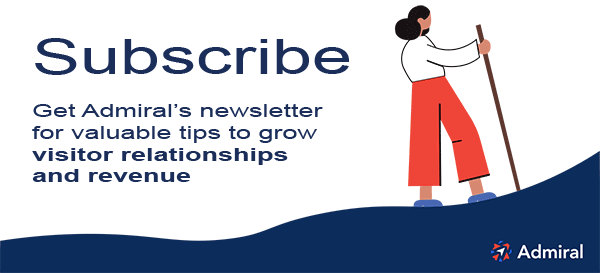Looking for instructions and video guide to disable adblock or add a favorite website url to an adblockers whitelist (allowlist)? This is the number one resource, with how-to-whitelist instructions and short video clips for every major blocker.
Admiral's Ultimate Guide to Adblock Whitelisting includes instructions with animated screenshots for over 25 popular adblockers, privacy blockers, tracking blockers, and browsers.
Content creators that offer the product of their writers freely, typically depend on ad revenue to maintain production of the very content visitors want to see. Readers that wish to support their favorite content sites should add them to their adblock allowlist (whitelist).
This guide will walk you through how to add a website to an allowlist in every major adblocker. If after following the instructions, the prompt doesn't go away, try refreshing the web page, as sometimes it is required to implement the changes.
Website publishers that want to know more about adblock recovery options, how they work, the impact of adblockers on site revenue, and more, can visit this comprehensive adblock recovery guide.
Update 10/1/2020:The adblock industry is shifting from the term whitelist, to allowlist; please keep this in mind if there are still articles or references to whitelist in searches and blogs.
How do I whitelist a website?
The methods to whitelist a website vary by browser and browser extension. For most standalone adblockers, or adblocker extensions added to a browser, you can click their icon, then click an option to toggle or pause a site being blocked.
This will add them to the adblockers allowlist, yet retain adblock functionality for other websites. For browser built-in blockers, you typically click settings, and go to their privacy section to add or remove websites from your allowlist.
Desktop Adblockers:
AdBlock Plus
How do I whitelist a website for Adblock Plus?
- Click the AdBlock Plus icon in the extension bar
- Click the toggle next to "Block ads on:" to allowlist the website
- Click "Refresh" at the bottom for changes to take effect
View animated screenshots for ABP whitelist steps
AdBlock - Chrome
How do I whitelist a website for Adblock - Chrome?
- Click the AdBlock icon
- Click the “Pause on this site” button to add the site to allowlist
View animated screenshots for Adblock - Chrome whitelist steps
AdBlock - Firefox & Edge
How do I whitelist a website for Adblock - Firefox & Edge?
- Click the AdBlock icon
- Click the “Don’t run on pages on this domain” button
- Click the "Exclude" button on the popup to allowlist the website in Firefox and Edge
AdBlocker For Chrome
How do I whitelist a website for AdBlocker For Chrome?
- Click on the AdBlocker For Chrome icon in the extension bar
- Click the “Pause on this site” button to allowlist the website
AdBlocker Ultimate
How do I whitelist a website for AdBlocker Ultimate?
- Click on the AdBlocker Ultimate icon in the extension bar
- Click the toggle button next to "Enabled on this site" to add the website to your allowlist
AdGuard
How do I whitelist a website for AdGuard?
- Click on the Adguard icon in the extension bar
- Click on the toggle next to the “Protection on this website” text
- The site will be added to the allowlist for AdGuard
AdLock
How do I whitelist a website for AdLock?
- Click on the AdLock icon in the extension bar
- Click on the toggle next to the “Show ads on this page” text
AdRemover
How do I whitelist a website for AdRemover?
- Click on the AdRemover icon in the extension bar
- Click the “Disable on This Website” button to allowlist the site
Ghostery
How do I whitelist a website for Ghostery?
- Click on the Ghostery icon in the extension bar
- Click on the “Trust Site” button to allowlist with Ghostery
uBlock/uBlock Origin
How do I whitelist a website for uBlock or uBlock Origin?
- Click on the uBlock or uBlock Origin icon in the extension bar
- Click on the big, blue power button to turn off the adblock extension for the page
- Refresh the web page to complete the allowlist process for uBlock.
SuperBlock Adblocker
How do I whitelist a website for SuperBlock Adblocker?
- Click on the SuperBlock Adblocker icon in the extension bar
- Click on the “Don't run on pages on this domain” button
- Click the “Exclude” button on the pop-up to allowlist the adblocker
AdAware
How do I whitelist a website for AdAware?
- Click on the AdAware icon in the extension bar
- Click on the large orange power button to allowlist the site
- Click "Reload" to refresh the site
AdBlock Genesis
How do I whitelist a website for Adblock Genesis?
- Click on the Adblock Genesis icon in the extension bar
- Click on the button that says “Whitelist Website” to block adblock function for this site.
UltraBlock
How do I whitelist a website for Ultrablock?
- Click on the UltraBlock icon in the extension bar
- Click on the “Disable UltraBlock for ‘domain name here’ ” checkbox
Stands / Fair Adblocker
How do I whitelist a website for Stands/ Fair Adblocker?
- Click on the Stands icon in the extension bar
- Click the button that says “Whitelist Site” to disable
Brave
How do I whitelist a website for Brave?
- Click on the orange lion icon to the right of the address bar
- Click the toggle on the top right, shifting from “Up” to “Down”
Opera
How do I whitelist a website for Opera?
- Click on the blue shield icon on the right side of the address bar
- Click the toggle next to “Ads are blocked on this site”
- Allowlisting the page should now be complete for Opera
Firefox Tracking Protection
How do I whitelist a website for Firefox Tracking Protection?
- Click on the shield icon on the left side of the address bar
- Click the button that says ”Disable protection for this site"
Disconnect
How do I whitelist a website for Disconnect?
- Click on the Disconnect icon in the extension bar
- Click the button that says “Whitelist Site” to disable
Malwarebytes Browser Guard
How do I whitelist a website for Malwarebytes Browser Guard?
- Click on Malwarebytes icon in the extension bar
- Click on the blue Ads/ Trackers toggle to disable
Privacy Badger
How do I whitelist a website for Privacy Badger?
- Click on the Privacy Badger icon in the extension bar
- Click on the button that says “Disable Privacy Badger for this site”
DuckDuckGo
How do I whitelist a website for DuckDuckGo?
- Click on the DuckDuckGo icon in the extension bar
- Click on the toggle next to the words “Site Privacy Protection”
- This should add the site to their allowlist
ScriptSafe
How do I whitelist a website for ScriptSafe?
- Click on the ScriptSafe Button in the extension bar
- Click on the “Trust” button to disable adblock for this site
NoScript
How do I whitelist a website for NoScript?
- Click on the NoScript icon
- Click on the S icon with the contextual menu that say “TRUSTED”
- This should add the website to their allowlist
Mobile Adblockers:
Opera
How do I whitelist a website for Opera Mobile?
- Click on the red ‘O’ button in the bottom right hand corner
- Click on the toggle that says “Block ads”
- If "block ads" is off the site should be allowlisted
Firefox Focus
How do I whitelist a website for Firefox Focus?
- Click on the menu button to the right of the address bar
- Click on the “Trackers blocked” toggle to remove adblock for this site
CM Browser
How do I whitelist a mobile website for CM Browser?
- Click on the green shield on the left side of the address bar
- Click on the toggle that says “Disable adblocker for this website”
Brave
How do I whitelist a mobile website for Brave?
- Click on the orange lion in the top right corner of the browser
- Click on the toggle next to “Shields” to disable adblock for this website
Adblock Browser
How do I whitelist a mobile website for Adblock Browser?
- Click on the Menu button in the top right corner of the browser
- Click on the “Block ads on this site” button in the menu
Free Adblocker Browser
How do I whitelist a mobile website for Free Adblocker Browser?
- Click on the shield button in the bottom right hand corner of the browser
- Click on the toggle that says “Adblocking on …….”
View animated screen shots for Free Adblocker Broswer whitelist steps
UC Browser
How do I whitelist a mobile website for UC Browser?
- Click on the menu button at the bottom center of the browser
- Click on the “Tools” button in the menu that pops up
-
Click on the “Ad Block” button in the “Tools” menu
-
Click on the “Ad Blocker” toggle button
View animated screenshots for UC Browser whitelist steps
Publishers: for information on allowlists, revenue recovery, best practices, and building more sustainable relationships with visitors, see our comprehensive adblock revenue recovery guide.
Need more help? Contact Admiral for more ways to allowlist a site or disable adblockers.
Update 10/1/2020:The adblock industry is shifting from the term whitelist, to allowlist; please keep this in mind if there are still articles or references to whitelist in searches and blogs. In most cases they are referring to similar functionality across adblock vendors. Some pages may use both terms interchangeably for a period of time to accommodate user search expectations. Admiral has written an article to clarify the definition of allowlist and list benefits to adblock users and publishers.